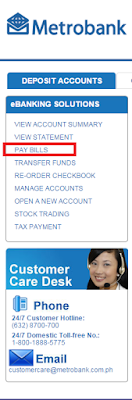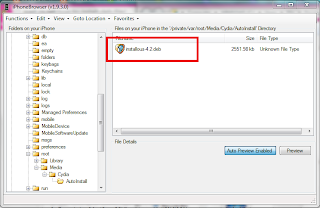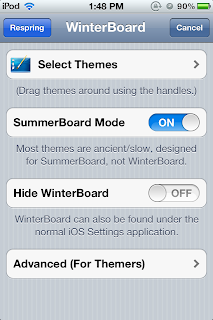LS Colours is a really cool lockscreen theme for your device. It features a minimalist design which includes the time, the date and the weather. However, when plenty of notifications shows up, they cover the look of this elegant theme. Then, best thing to do is move the position of the notifications to make room for the full view of this theme. If you want to change the position of your lockscreen notifications from its original position to just below the weather, proceed to the detailed tutorial below.
What you need:
1. Jailbroken device. Typophone 4 from Cydia
3. Browser for your device or OpenSSH and Cyberduck
4. This modified, BarLCD@2x~iphone.png file. Click the transparent image below and then save it to your computer.
 |
| The image is not visible. |
Step 1: Plug in your device.
Step 2: Open your Apple device browser.
Step 3. Navigate to /private/var/stash/Themes.<random code>/LS Colours.theme/Bundles/com.apple.TelephonyUI
Step 4. Back-up the contents of the folder by selecting all, right-click then Save As.
Step 5. Add BarLCD@2x~iphone.png with the one you downloaded above.
Step 6. Respring.
You can already see that the notifications appear right below the date. Note that even pop ups will appear on this position. Now, you can appreciate the look and feel of the lockscreen for you can see all of its components even if there are plenty of notifications showing up.
Good luck and enjoy! For any further questions or if it doesn't work for you right. Just put up a comment below. :)
Related Posts: