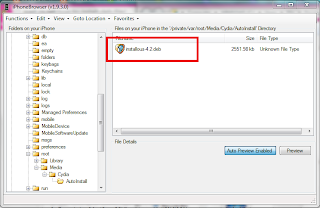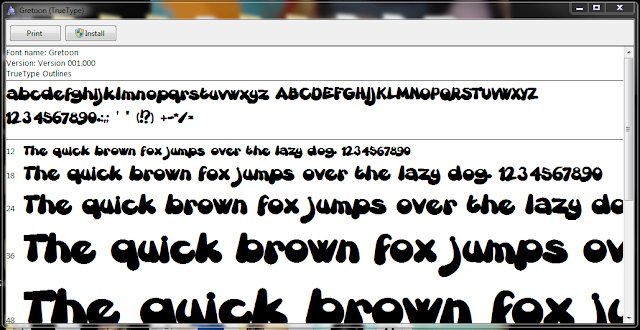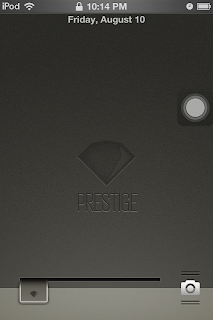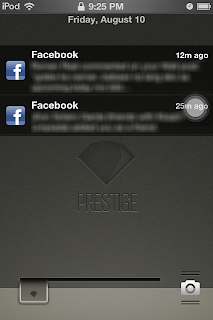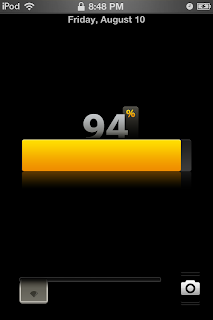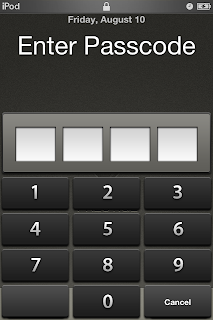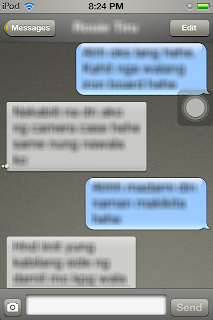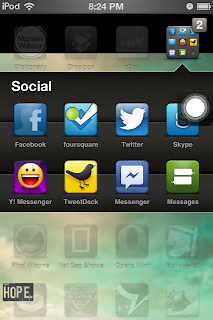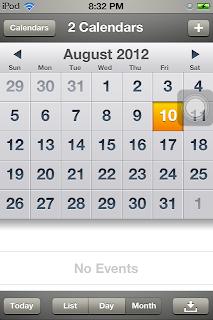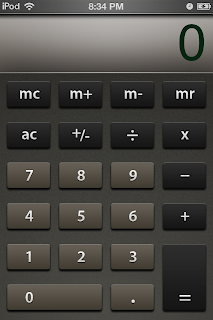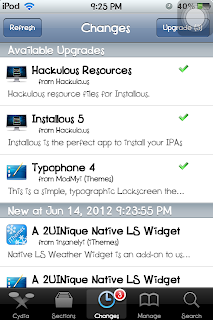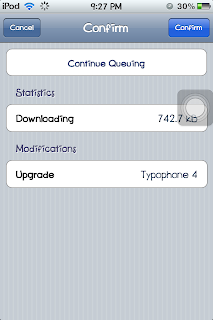Prestige HD is a theme from Cydia that features a sleek grayish look and feel for your device's interface. It comes with a cool icon pack, nice lockscreen slider, and unique design for selected apps' interfaces. Below are screenshots of this theme.
Tweaks and other modifications can also be made to this theme to make it look more cool and make it more useful and productive.
Note: Your device must be jailbroken and has Cydia and Winterboard (Get Winterboard here) on it to get this theme.
Screenshots:
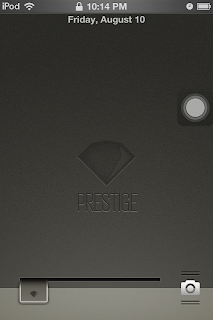 |
| Lockscreen |
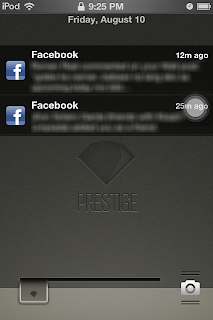 |
| Lockscreen Notifications |
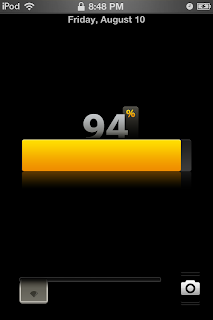 |
| Charging |
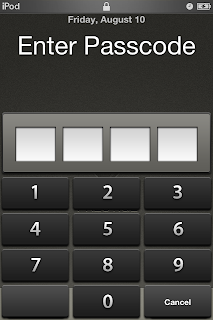 |
| Passcode Interface |
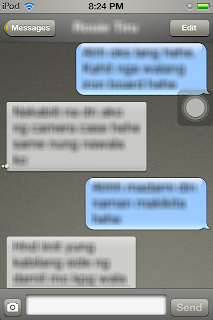 |
| iMessage Design |
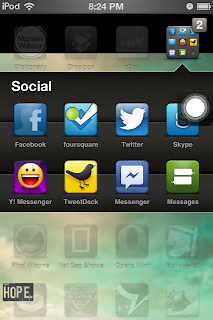 |
| Some of the icons the Prestige HD offers |
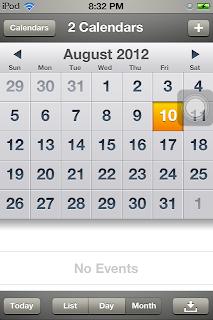 |
| iCal |
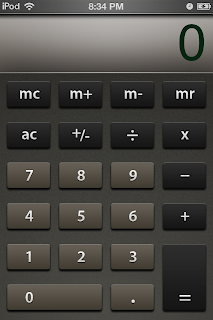 |
| Calculator |
Steps:
Step 1: Launch Cydia. Wait for it to update. The free Prestige HD Theme is available on the following repositories, enclosed in parentheses is the repo url:
HackYouriPhone (http://repo.hackyouriphone.org/)
xSellize(http://cydia.xsellize.com/)
Insanelyi
If you already have one of these repos or have all of them, skip Step1.1 to Step 1.3.
Step 1.1: Tap Manage at the bottom, then Sources.
Step 1.2: Tap Edit, then Add.
Step 1.3: Enter the url repo listed above, select Add Anyway when a pop up appears. Wait for the repository to load.
Step 2: Tap Search at the bottom, then search for Prestige HD or go to one of the sources and look for Prestige HD. (I used the one from HackYouriPhone repo since the one from xSellize gives me the Hatch Sum Mismatch Error)
Step 3: Tap Install, then Confirm.
Step 4: Wait for the download and installation to finish.
Step 5: To use the theme, exit Cydia, launch Winterboard.
Step 6: Tap Select Themes, make sure Prestige HD is ticked. If not, tap it to tick.
Enjoy and good luck! Let me know if there are problems. :)