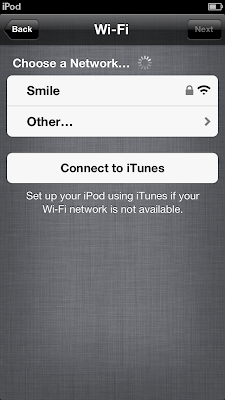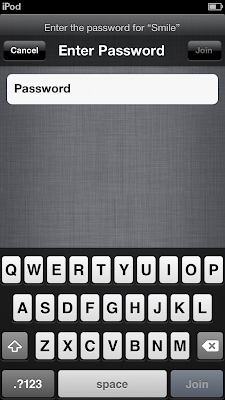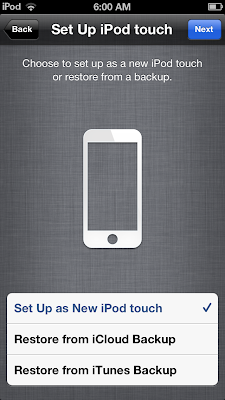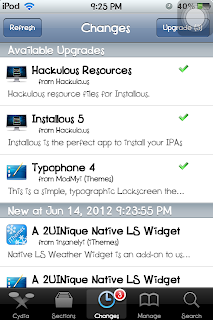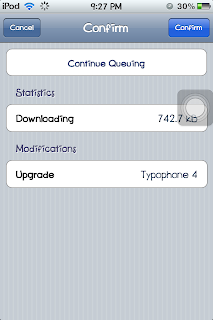This tutorial is suitable for new Apple users or if you have just updated to iOS 5 because frequent Apple users are most likely used to setting up their devices, I presume? :)
Since iOS 5, you can now set up your device even without iTunes. To do this, you just need a charged device and ideally an internet connection for configuring other stuffs like Apple ID.
Please follow the procedure below to set up.
Note: The device I used is iPod Touch 5 but the procedure below is almost for all Apple devices.
1. Power on your device by pressing the button located on the top of the device.
2. Unlock the device by sliding the arrow icon to the right.
3. Select you Language, and your Country.
4. Choose your connection and enter your password.
5. Enable/Disable Location Services if you want your location to be determined.
6. Set up a new iPod Touch or Restore from an existing back-up.
7. Enter your Apple ID if you have an existing one, Sign up for a new Apple ID or jsut skip this step.8. Agree to the Terms and Conditions to continue.
9. Set up other settings such as iCloud, Find my iPod (I recommend this one), and Diagnostics.
10. Register your device.
11. Finally, Start using your device! :)