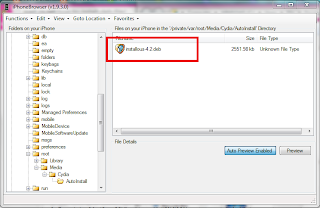Installous is an app from Cydia that lets you download, update and install cracked apps. However, when updating in iOS, it doesn't necessarily "update" the app by just downloading the needed updated parts but you must download the whole updated app and install it again. The app data such as stats, usernames, and content will remain though. Thus, for larger sized apps like Asphalt and Infinity Blade II, it might take a lot more time and more battery to download using your device.
As an alternative, you could download the app using your computer instead for better internet speed, less download time and ease of access. Below are the detailed steps to download using your computer and installing it using Installous later.
What you need:
1. iPhoneBrowser for Windows for accessing hidden file of the device
2. Cyberduck for Mac for accessing hidden file of the device
Procedure:
1. Go to a website called ipad-os.net, there you can find almost all the cracked apps available in the app store, fom games to utilities and also Cydia themes and tweaks.
2. Browse for your desired app. Here are some of the most popular app links.
- Plants Vs. Zombies
- Asphalt 7
- Asphalt 6
- Infinity Blade II
- Fruit Ninja
- Cut The Rope
- Where's My Water?
- Momento
- Spending
- Pages
- VLC
- Temple Run Brave
3. Proceed to the bottom part of the page. Several direct download links are in there.
4. Select one and follow the instructions, some apps have Magnet link so that you can download the torrent file and download it using uTorrent.
5. Open iPhoneBrowser or Cyberduck (provided, it is already installed).
6. Navigate to this location: var/mobile/Documents/Instalous/Downloads. In there are the apps you downloaded before in ipa format if there were any plus image files which are the app icons.
7. Once the download is finished from ipad-os or from uTorrent, open the file location.
8. Copy the ipa file to iPhoneBrowser or Cyberduck under Downloads folder. It is alright even if there is no corresponding image for the icon.
9. Open Installous in your device. Select Downloads. Notice, there is no icon for the app, that is normal because there is no corresponding image file for that app and it doesn't really matter.
10. Install the app like you would install any other app in Installous. Select the app and tap install.
Goodluck and enjoy! Let me know if you had any problems!
Comment away! :)