Note: This tutorial is a bit long but fairly easy. I just wrote them in details so that it would be clearer.
 |
| Before |
 |
| After |
First, here are the things you need:
1. Modified Lock Clock.ttf and BarLCD@2x~iphone.png to hide the Lockscreen Clock. Download Here and then unzip.
2. plist file editor. You will need this to edit the file. plist file that will be shown later. Download a plist editor here for Windows or search for one in the web. I recommend for iPodRobot plist editor.
3. iDevice explorer like iPhoneBrowser. Just search for it or download here.
Let's proceed in removing the Lockscreen Clock now:
1. Connect your device to your computer.
2. Open iPhoneBrowser or any other explorer you have. Navigate to this directory: /var/mobile/Library/Caches
3. Look for DateFormats.plist. Right-click this file and click Save As. Save it to a location in your computer where you can easily retrieve it.
4. Here is where you need the plist editor. Open the plist editor. Select Open File Icon and look for the DateFormats.plist in your computer then open.
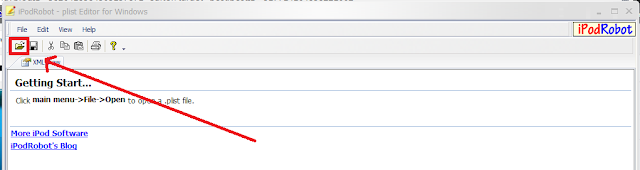 |
| iPodRobot plist editor |
5. Look for this line which you can find at the bottom part of the file
6. Save the changes.
7. Go to iPhoneBrowser again, right-click DateFormats.plist and select Replace File..
8. Replace it with the one you saved and modified in your computer.
9. Using iPhoneBrowser again, proceed to this directory: /System/Library/Fonts/Cache/
10. Look for LockClock.ttf. Replace it with the one you downloaded from the link provided above.
11. After that, navigate to this directory: /System/Library/PrivateFrameworks/Telephony.UIFrameworks/
12. Look for BarLCD@2x~iphone.png and again replace it with the one from the link above. Note: If you prefer that the notifications are right below the Status Bar, replace BarLCD@2x~iphone.png with the one from this link instead from the one from the link above.
13. Respring your device.
Let me know if there are problems.
Good luck and Enjoy! :)

















0 Comment to "How to Remove Lockscreen Clock in iOS 5 (iPod/iPhone)"
Post a Comment