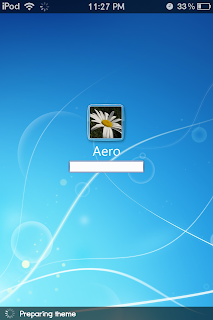So you have already installed an OS in your VMWare Workstation but it is not really that useful when you could not copy your files directly. In some initial installation of the VMWare, the drag and drop feature might already work but if it is not, read the guide below.
In this case, I have a Mac OS installed in my VMWare Worksation 12.
Step 1. Try installing the VMWare Tools by VM > Install VMWare Tools..., then a reboot is mandatory. Just follow the installation steps. After reboot, one indicator that the installation is successful is if the resolution of your virtual machine changed.
Step 2. If the first step didn't work, try adding a floppy disk. You can do this by switching off the virtual machine first.
Step 3. Go to Edit Virtual Machine Settings
Step 4. Select Floppy Drive > Next
Step 5. Select Use a physical floppy drive > Next
Step 6. Select Auto-detect and tick Connect at power on. Click Finish.
Step 7. Power on the machine and re-install the VMWare Tools. You might have to do this twice then reboot again the virtual machine.
Ignore any information dialog, just press OK.