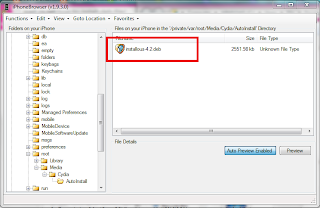A sequel to your addicting game is now available: Plants vs. Zombies 2!
It is not available in iTunes AppStore, but your device is in jailbreak state, luckily, you got to have it... For free!
Needed:
1. Jailbroken device
2. AppCake or any cracked app downloader is installed
So here's how:
1. Launch AppCake and search for Plants vs Zombies 2
2. Select the game.
3. Tap Download
4. Select one of the file sharing sites, then follow the instruction to download. A notification will pop up telling you that the download has started.
5. It will now appear on the Downloading Tab.
6. Wait for it to finish. Proceed to Downloaded tab and tap the app and select Install.
7. You should see the app on your device already after installation.
Good luck and enjoy!
Please comment for questions :)